Support Home > Marketplace Integrations >
ShipNerd Best Buy Shipping Integration
ShipNerd has partnered with ShipStation to connect your Best Buy store to your ShipNerd account.

Follow these easy steps to synchronize your accounts.
1) Log in to your Best Buy CA Marketplace portal with your admin user.
2) Go to My Account > Settings
3) Gather the store’s ID value. (Write this down)
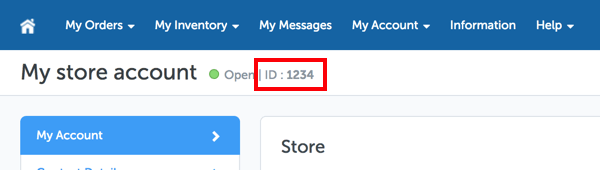
4) Click your username in the top corner of the page and go to User Settings.
5) Go to the API Key tab
6) Copy the API Key. If no key is present, click Generate a new key. *Do not close this tab yet. You will need this API Key in Step 10.
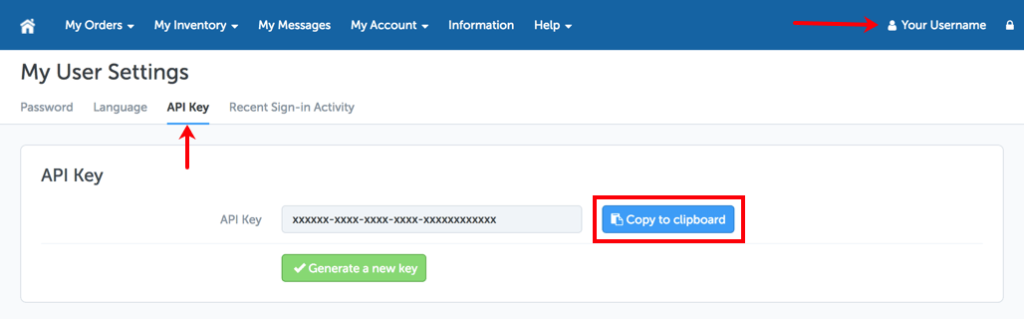
7) Open a new tab in your browser and log in to your ShipNerd account. Select “Integrations” from the main menu.
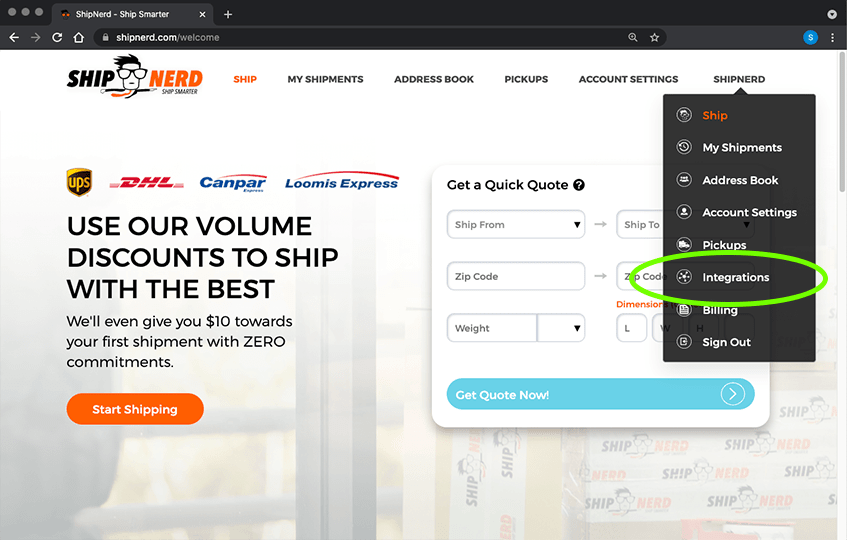
8) Click the ADD INTEGRATION button:
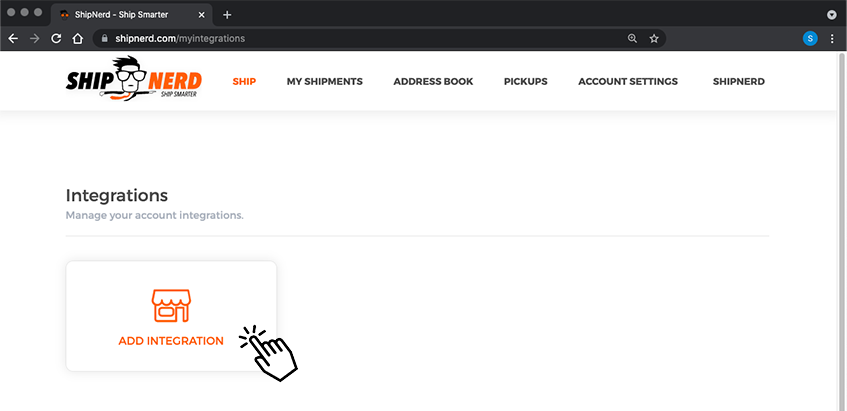
9) Select Best Buy:
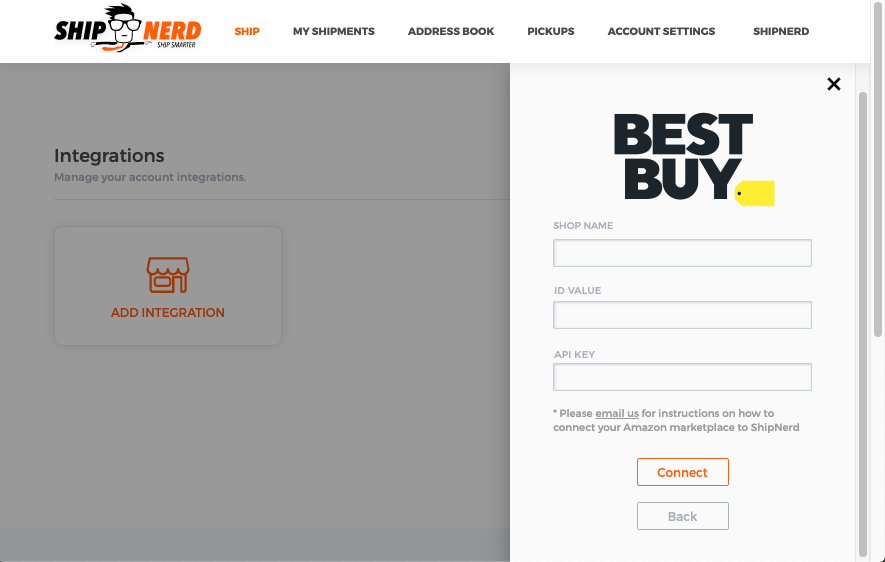
10) Enter your Best Buy SHOP NAME, the ID VALUE (you wrote this down in Step 3) and the API KEY that was generated previously in Step 6 and click “Connect”:
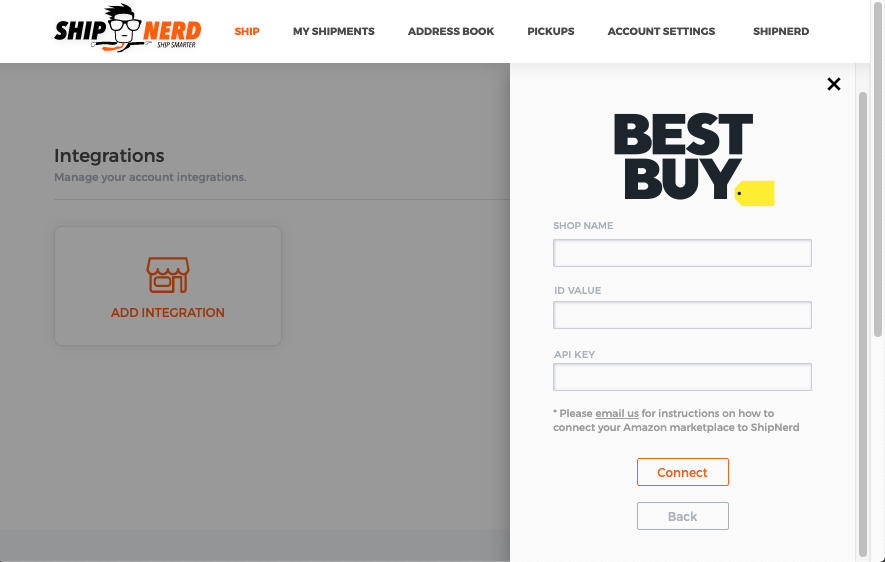
The ShipNerd Nerds will connect the two accounts and send an email confirmation to the address associated with your ShipNerd account once the integration is complete.
Your Best Buy and ShipNerd accounts will now be synchronized and new orders will auto-populate to your ShipNerd dashboard.
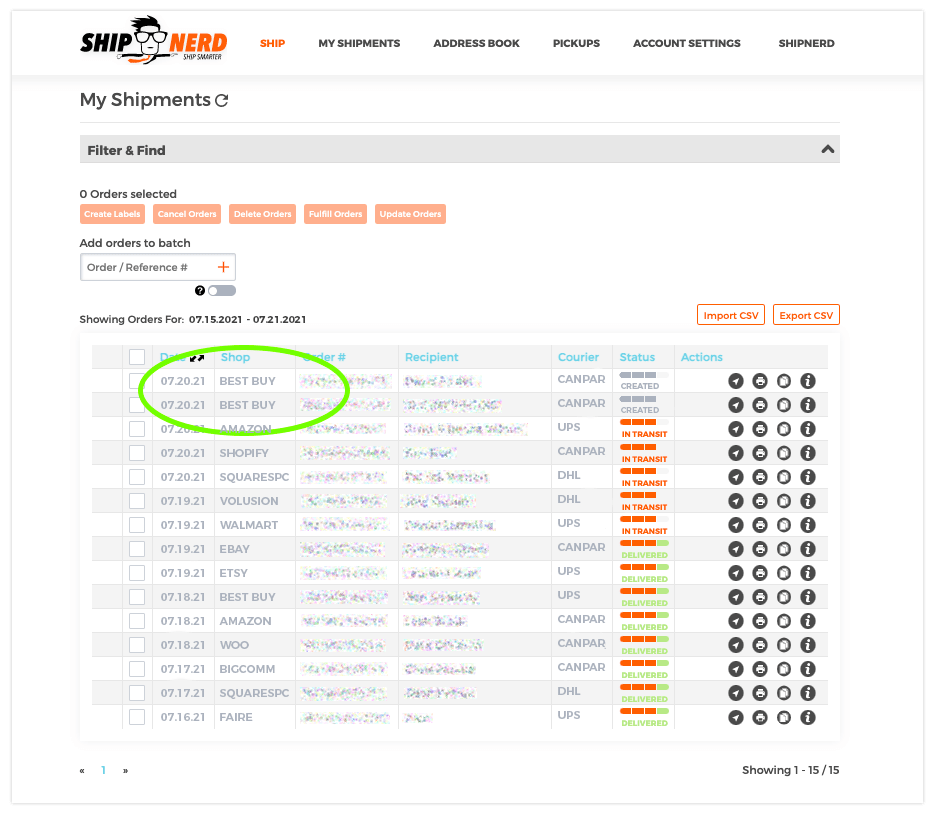
“Fulfill” your order on ShipNerd, and we’ll transmit the shipping information (the courier name & tracking number) to Best Buy, and change the order status to “Shipped”.
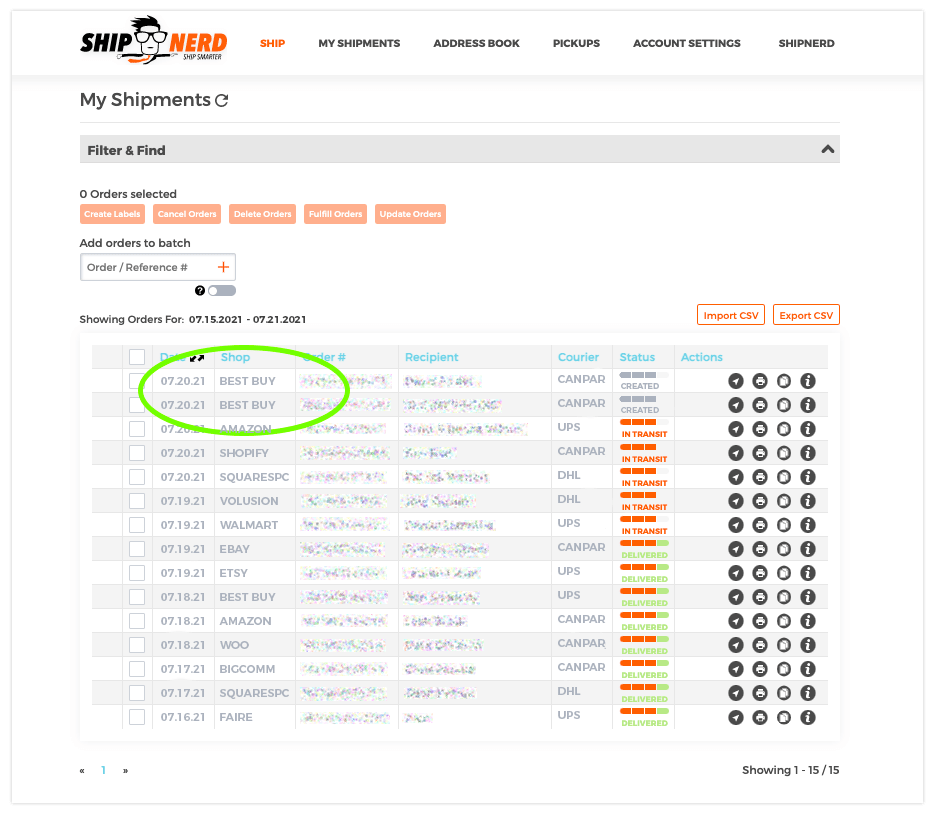
*Best Buy does not support partial fulfillment of orders
