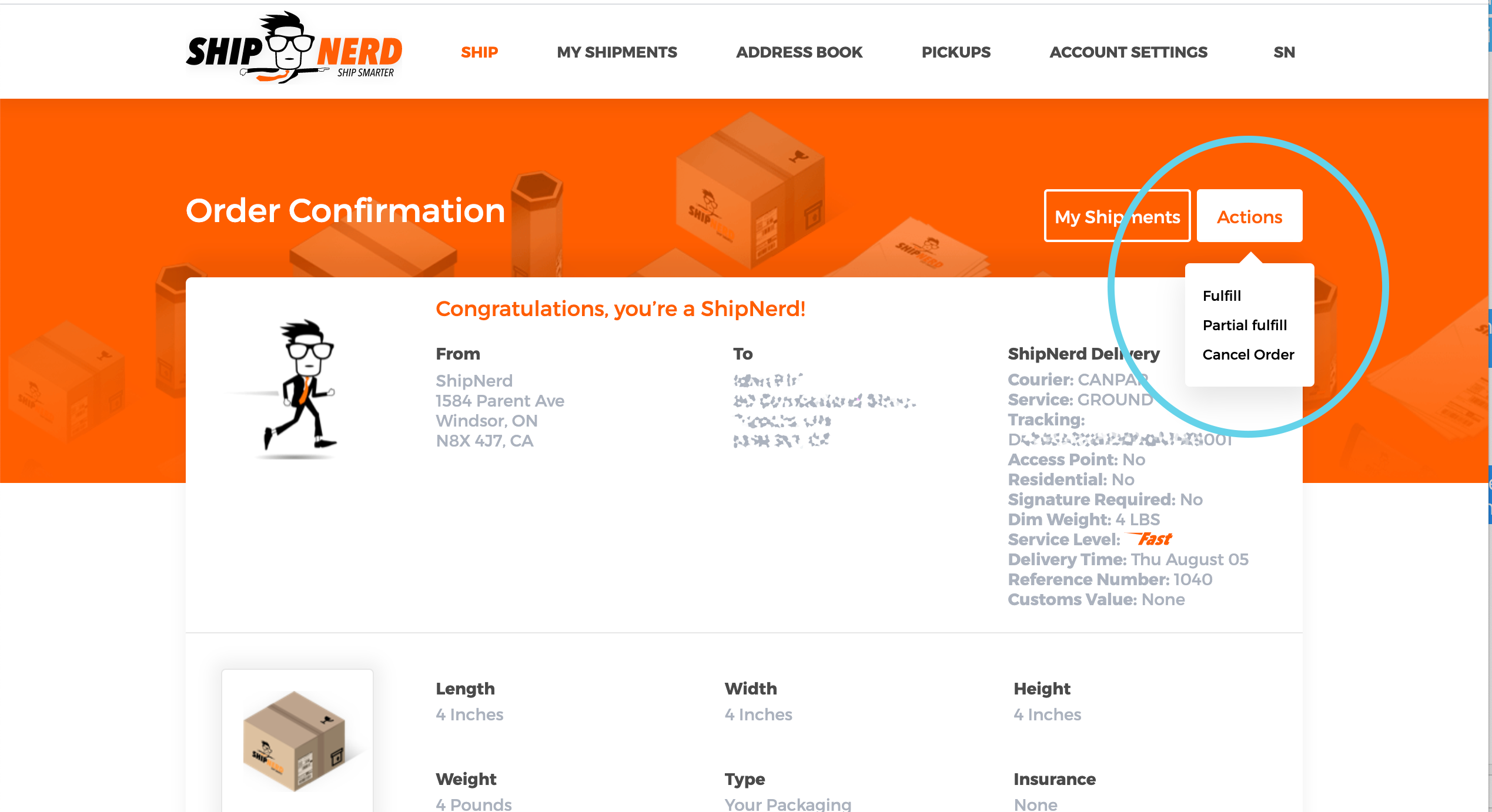Support Home > Marketplace Integrations >
Lightspeed Integration
Integrating your online Lightspeed store with ShipNerd is fast and easy to do.

Follow these steps to synchronize Lightspeed with ShipNerd.
1) Obtain an API Key and API Secret from Lightspeed:
- Go to Settings > Store Settings > Developers.
- Select New API key.
- Enter a name for the API key (e.g. the name of the integration or of your developer).
- Select Save.
- Under SETTINGS, select the switch to Enable this API key.
- Under Permissions, select the Read check boxes for Products, Orders and Settings.
- Select Save. Under DETAILS, the API Key will display.
- Select Show to display the API Secret.
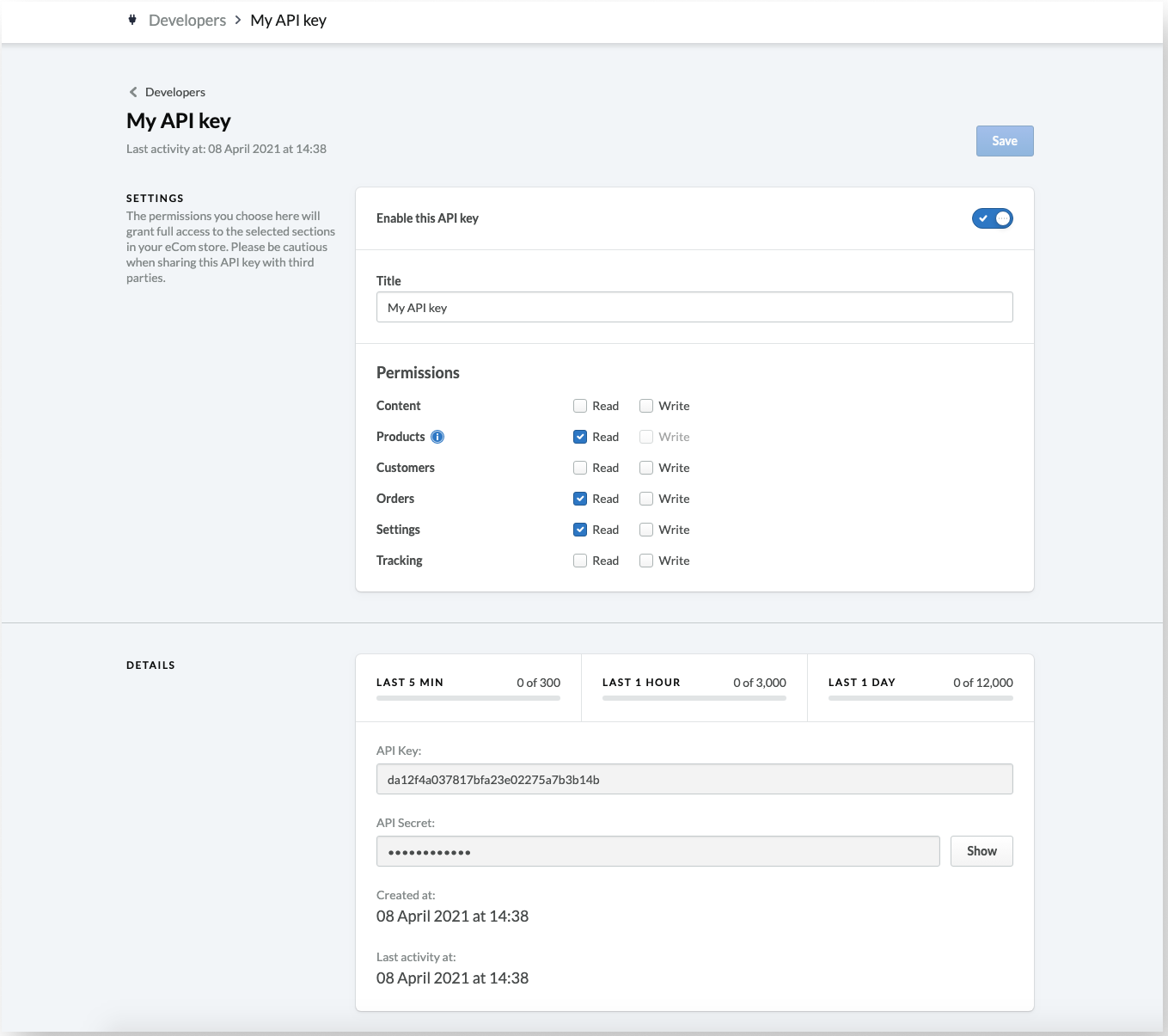
You have now successfully created an API Key and configured its permissions. You can now copy and paste the API Key and API Secret to link your Lightspeed account with ShipNerd.
2) Log in to your ShipNerd account and select “Integrations” from the main menu:
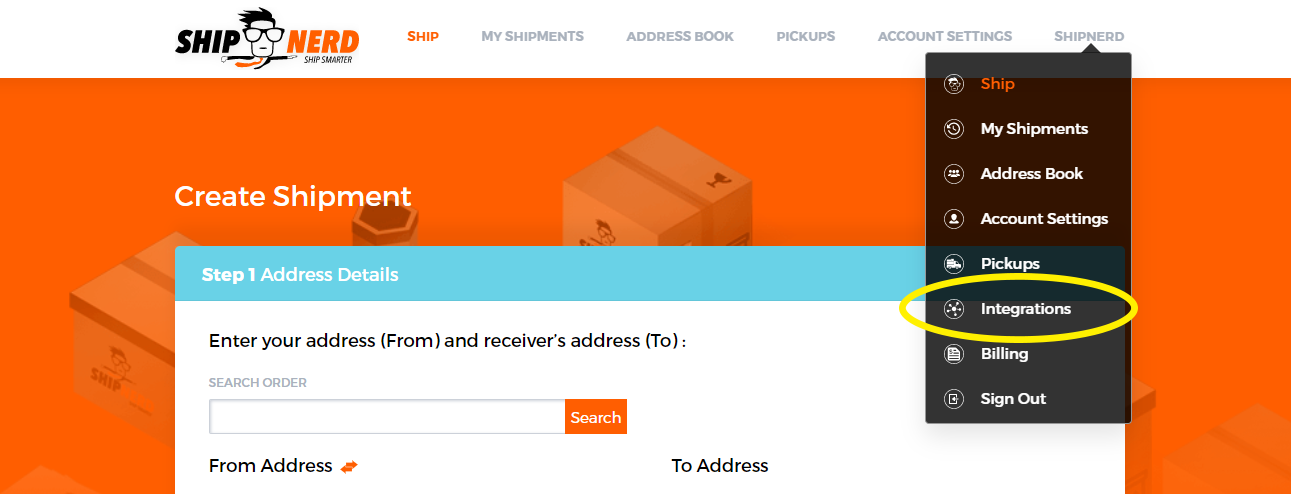
3) Click the ADD INTEGRATION button:
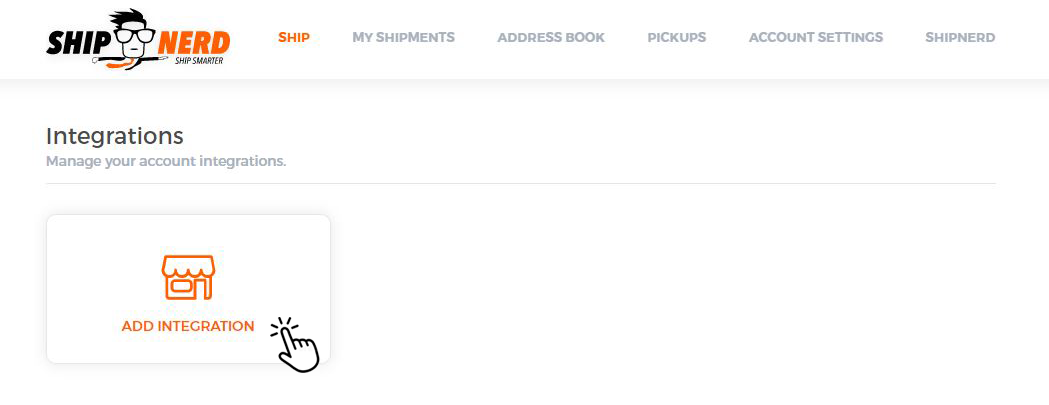
4) Select Lightspeed:
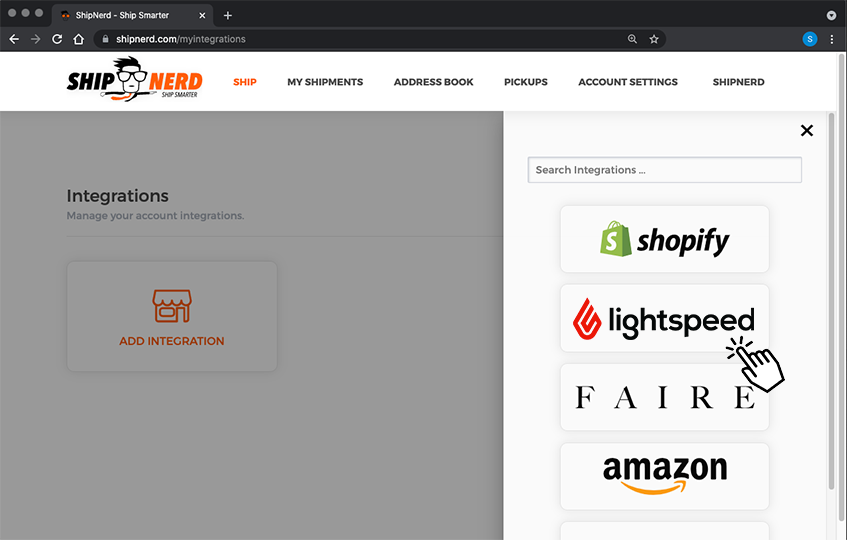
5) Enter your shop name, the API Key & API Secret code you received from Lightspeed, and select your store’s language – and click “Connect”:
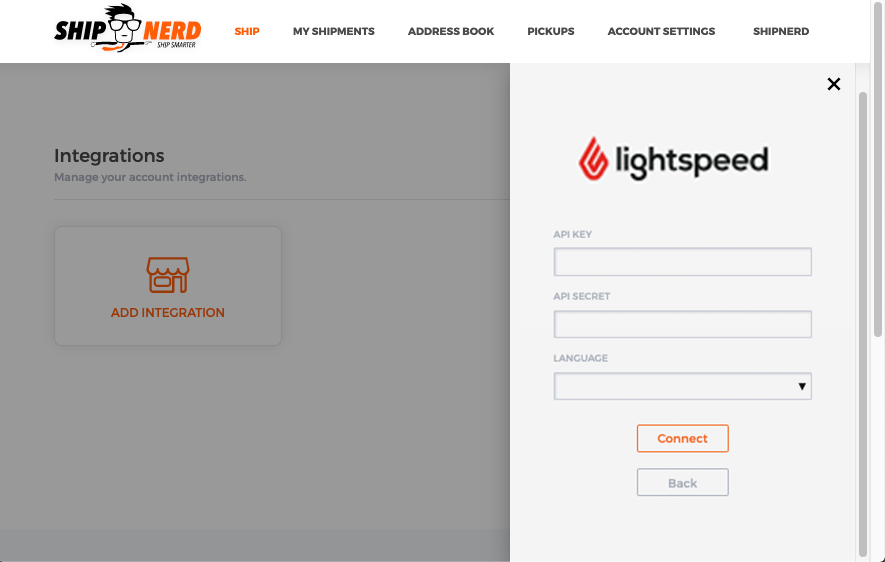
ShipNerd will now connect the two accounts.
Your Lightspeed and ShipNerd accounts will be synchronized and new orders will auto-populate to your ShipNerd dashboard.
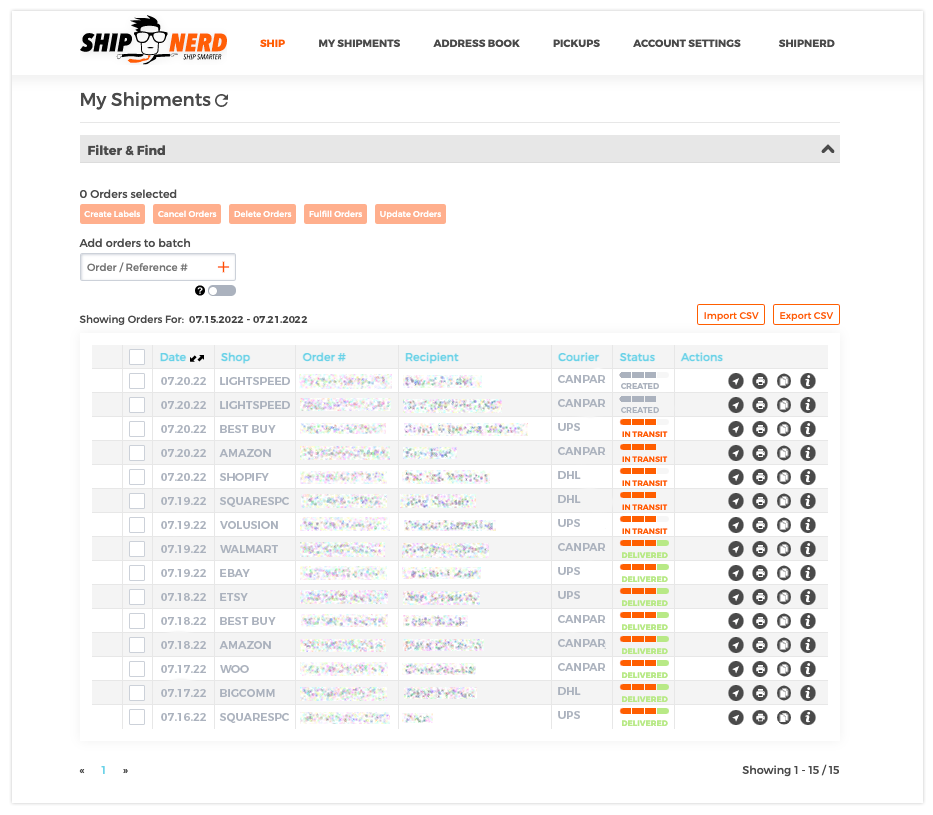
“Fulfill” your order on ShipNerd, and we’ll transmit the shipping information (the courier name & tracking number) to Lightspeed, and change the order status to “Shipped”.